If you set up a WAVLINK router and
successfully connect to a wireless network, but cannot access the Internet,
please refer to the following solution to work around:
Check your computer settings:
For windows OS computer:
Step 1:
Please check whether the wireless
network connection of your computer is under obtain an IP address
automatically and obtain DNS server address automatically. If you
don't know how to configure it, please click here.
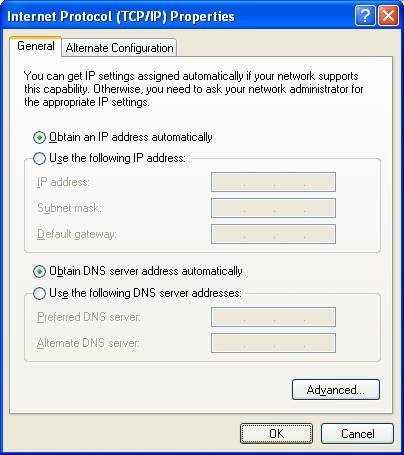
Step 2:
Press Windows key  and R key at the same time to open
the Run , type cmd and click OK. Type ipconfig
–all in the coming window and press Enter.
and R key at the same time to open
the Run , type cmd and click OK. Type ipconfig
–all in the coming window and press Enter.
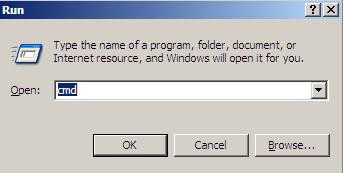
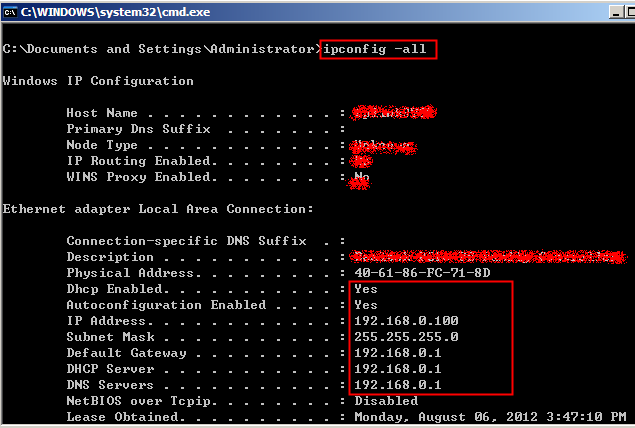
If the IP is 169.254.xxx.xxx, please type
in ipconfig –renew to get IP address again.
For MAS OS computer:
Step 1:
Please check whether
the Wi-Fi connection of your computer is under Using
DHCP to obtain IP address and there is no manually configured DNS server.
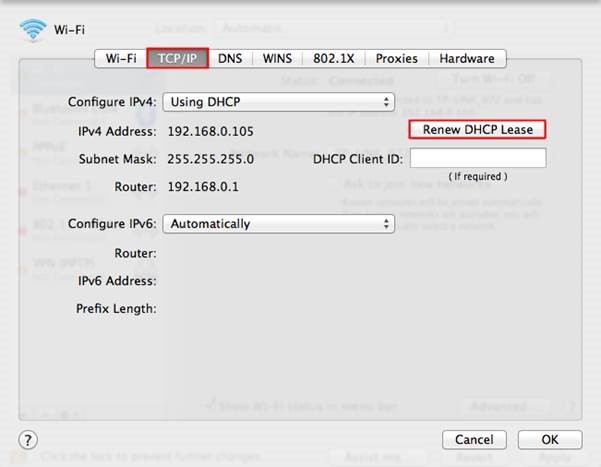
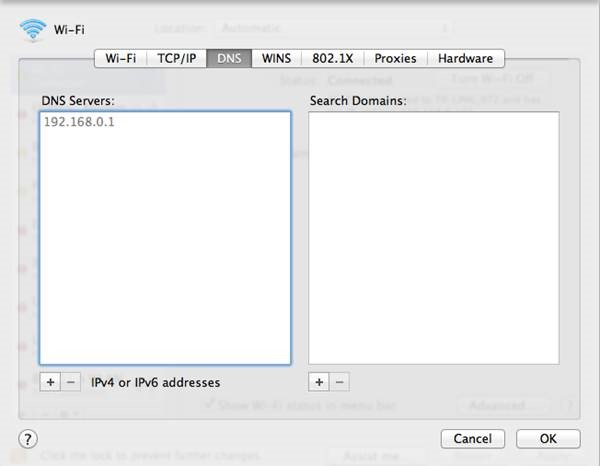
If it still can’t get a proper IP, please
make sure you have enabled DHCP function. You can login http://192.168.10.1 or http://wavlogin.link through Ethernet cable to make it.
Check router settings
After logged in, check
the WAN part on the Status page,
If it shows an IP address (similar as
below), that means the router is successfully configured and connected to the
Internet:
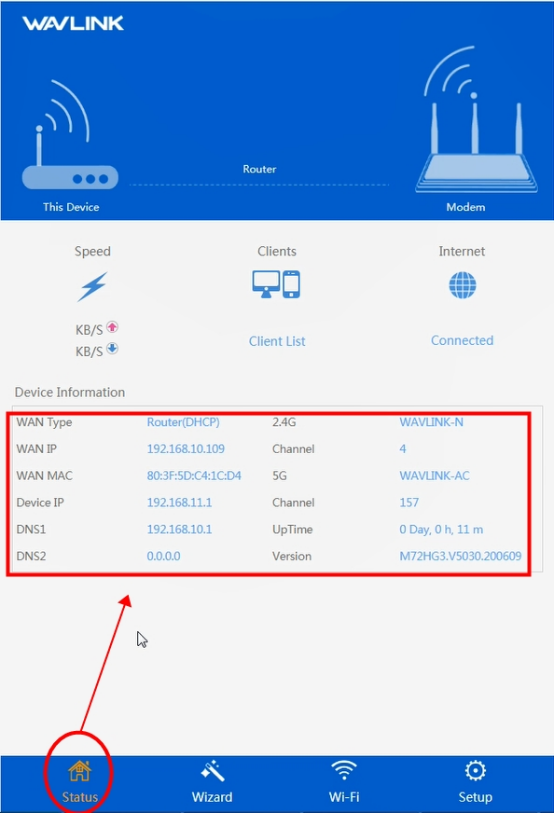
If the WAN IP address of the WAVLINK router
is displayed as 0.0.0.0, which means that it has not been able to obtain the IP
address , please check the hardware connections or call your Internet service
provider.
If there is an IP address in internet
section of the status page, please check whether you can ping a public IP
address like 8.8.8.8.
If you can but you still don’t have
internet access, it may be caused by the DNS server. go
to ‘Setup-----’DHCP Server, change ‘primary
DNS’ to ‘8.8.8.8’, change the ‘secondary DNS’ to ‘192.168.10.1’or ‘8.8.4.4’.-click
on ‘save’.
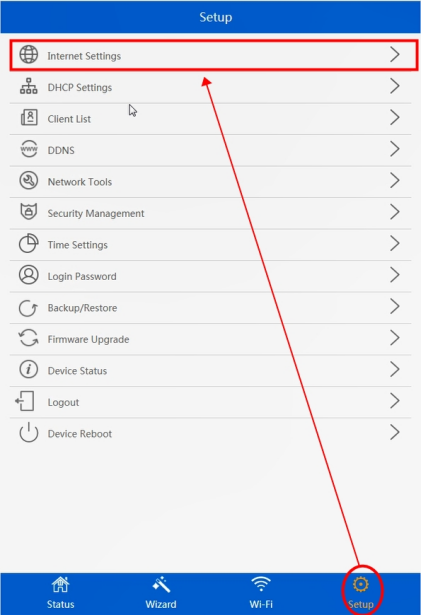

Get the Scoop First
Subscribe to our official website to receive exclusive first-hand news and stay up-to-date on our new product releases and promotions!

