If your computer connects to WAVLINK wireless adapter but fails to connect to internet, here the instruction helps you troubleshoot.
1. Check to see if the problem is limited to the WAVLINK wireless adapter by connecting another wireless terminal such as your phone to the Wi-Fi.
2. Reboot your computer , your router and your modem.
3. Run the built-in troubleshooting program.
If you only see no Internet errors on your computer, Windows 10 comes bundled with a bunch of troubleshooters that you can use for troubleshooting if you find that Wi-Fi works but you can't access the Internet. Run the Windows Network Troubleshooter and Internet Connexions Troubleshooter from the Settings application.
3.1 To access the network troubleshooter, follow this path:
Settings Application > Network and Internet > Status
3.2 To access the Internet Troubleshooter, follow this path:
Settings > Updates and Security > Troubleshooting
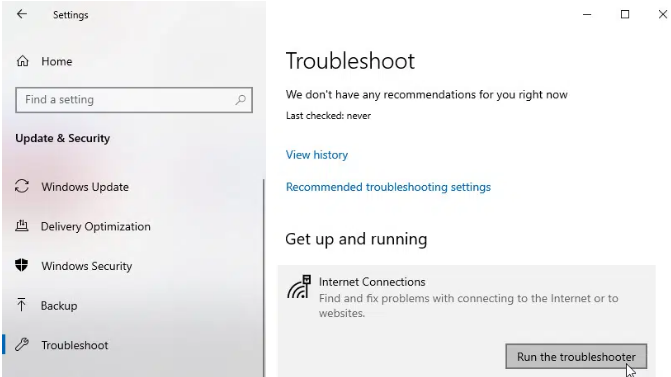
4. Update the
driver of your WAVLINK wireless adapter and ensure that your device firmware is
updated to the latest version.
After
you update the driver, check to see if the error still persists.
Manage>>Device
Manager>> Find the USB adapter>>Upgrade the driver
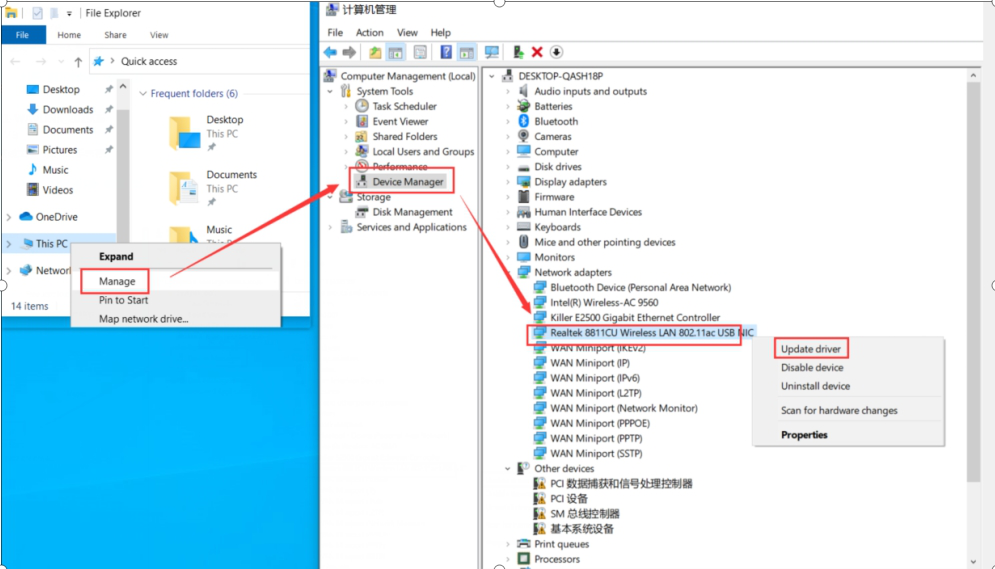
5. Reset DNS
Cache.
5.1 Open
“Run” and type "cmd" to open a command prompt
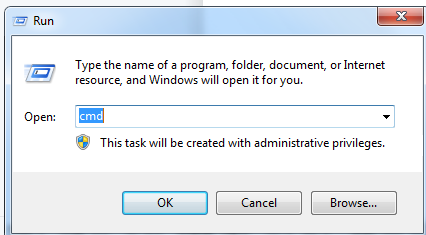
5.2
Enter the following commands and press Enter after each one:
ipconfig
/release
ipconfig
/flushdns
ipconfig
/renew
nbtstat
-r
netsh
int ip reset resetlog.txt
netsh
winsock reset
5.3 Once
you receive the confirmation message, restart your computer.
6. Disable
Your Antivirus Shields And Firewall.
Get the Scoop First
Subscribe to our official website to receive exclusive first-hand news and stay up-to-date on our new product releases and promotions!

