What should I do if my
second monitor fails to display when connecting to WAVLINK type-C docking
station ?
Solution :
When connecting two 4K monitors, you are
advised to use the same monitor model.
The first monitor may output 4K 60Hz
resolution by default (if it supports 4K 60Hz),
while the second monitor can only output
1080p due to lack of bandwidth.
Manually reduce the refresh rate for the
first display to 30Hz in
Control Panel > Display > Adjust
Resolution > Show Adapter Properties
Then manually increase the resolution of
the second monitor to 4K 30Hz.
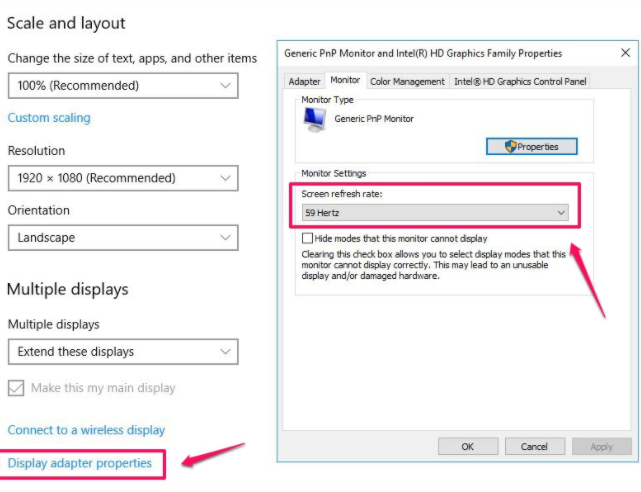
If a second display is recognized in
Windows but doesn't light up,
There is probably not enough bandwidth for
the second display.
Again, manually reduce the resolution of
the first monitor and connect the second monitor
Control Panel > Display > Adjust
Resolution
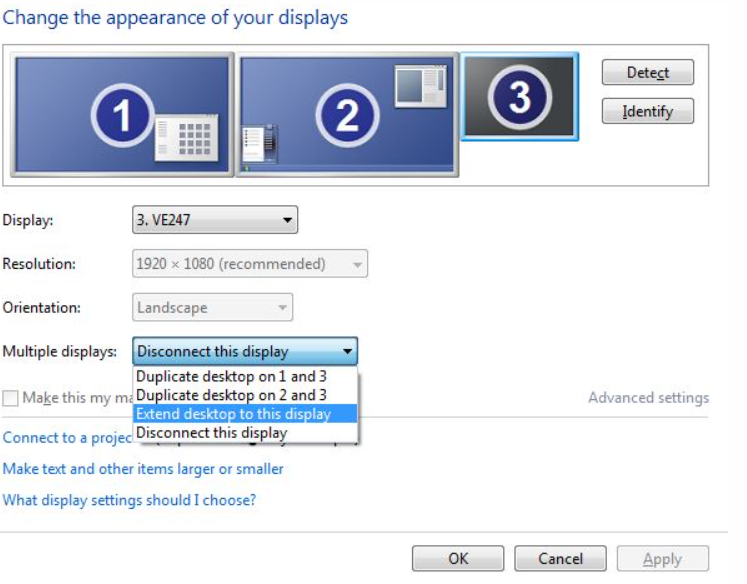
Note:
Some daisy-chain displays have built-in MST functionality. In this case,
the DisplayPort MST (sometimes called DisplayPort 1.2 or DP 1.2) must be turned
off in the display settings.
1.
In the display configuration menu, look for the DisplayPort
2.
Select the option to DISABLE DisplayPort 1.2
3.
Confirm the selection
You may need to reconnect the DisplayPort
cable after making this change.
Get the Scoop First
Subscribe to our official website to receive exclusive first-hand news and stay up-to-date on our new product releases and promotions!

