Most WAVLINK outdoor Wi-Fi range extender supports working in AP mode and Repeater mode. In contrast to repeater mode, AP mode requires the WAVLINK outdoor Wi-Fi extender to connect to the main front-end router through an Ethernet cable, ensuring network speed while avoiding physical interference as much as possible.
Here is the instructions to how to set WAVLINK outdoor Wi-Fi range extender to work in AP mode.
Hardware connections:
1. Connect the POE IN port of the unit to the POE port of the converter with a Ethernet cable
2. Connect the LAN/DATA IN port to the LAN port of your router/modem.
3. Plug the power adapter to a socket.
4. Power on the unit.
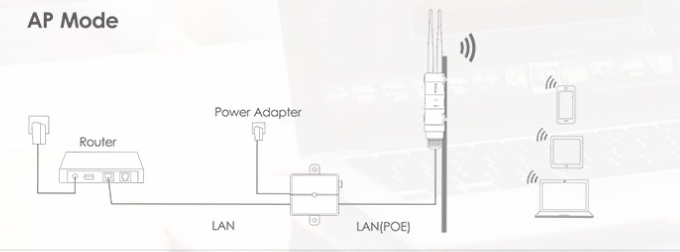
AP mode installation steps:
1. Find the WAVLINK Wi-Fi and connect it on your smart phone WLAN.
2. Enter the URL “192.168.10.1” or “http://waplogin.link” in a web browser address bar and search.
3. Enter the default password "admin" on the showing login screen.
4. After logging in, please click the “AP”, then complete the settings such as SSID and Wi-Fi password. Click the “Apply”.
5. Return back to the WLAN and reconnect to the Wi-Fi. Then the internet will work.
Get the Scoop First
Subscribe to our official website to receive exclusive first-hand news and stay up-to-date on our new product releases and promotions!

