Users may accidentally upgrade the incorrect firmware of the WAVLINK router or fail to load the firmware of the WAVLINK router through the web management page. As a result, the router cannot work correctly. This is when we consider burning firmware through TFTP tool. Otherwise, it is best not to use this method unless absolutely necessary.
Preparations before the upgrade
1. Please prepare the firmware and TFTP burning tool required for upgrading in advance, available here:
TFTP tool : https://drive.google.com/file/d/1G0w0Xtfbo5kGTwI0p1Bd5EQO75KOpdcZ/view?usp=share_link
Firmware : Please contact support@wavlink.com to get the correct firmware
2. Please Connect your computer to the LAN port of the WAVLINK router via an Ethernet cable.
3. Please reset the WAVLINK router after the upgrade.
Steps:
1. Control Panel ------> Programs and Features ------> Enable or Disable Windows Function Hook on TFTP Client, the picture is as follows:
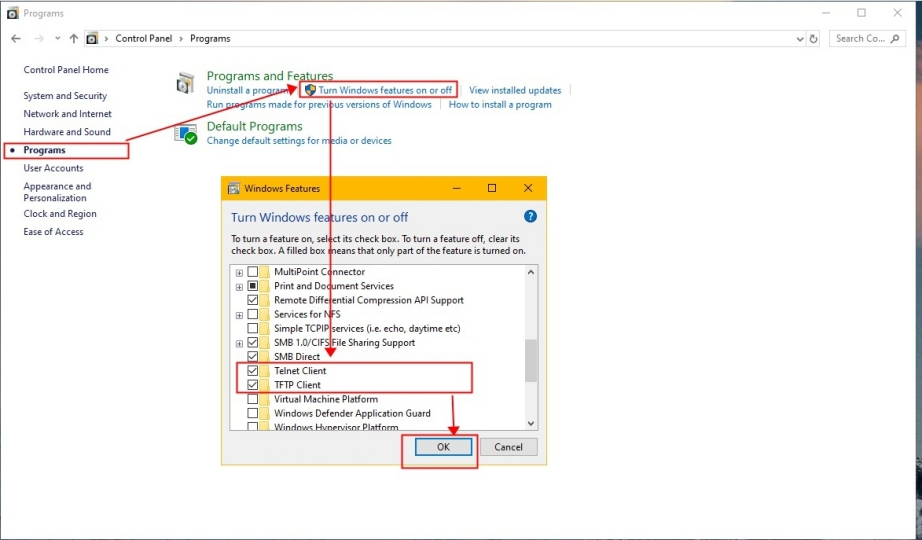
2. Set the computer's IPv4 address to 192.168.10.100 ( take win10 system as an example):
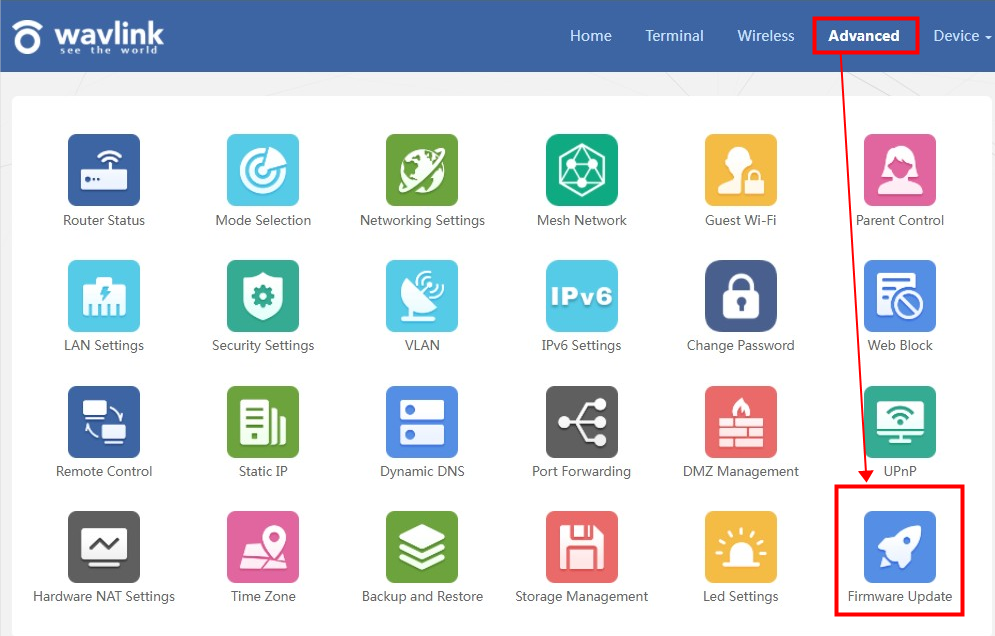
3. Double-click to run tftpd.exe, select the folder where "firmware.bin" is in .
Note: Before upgrade, you need to change the firmware name to "firmware.bin".
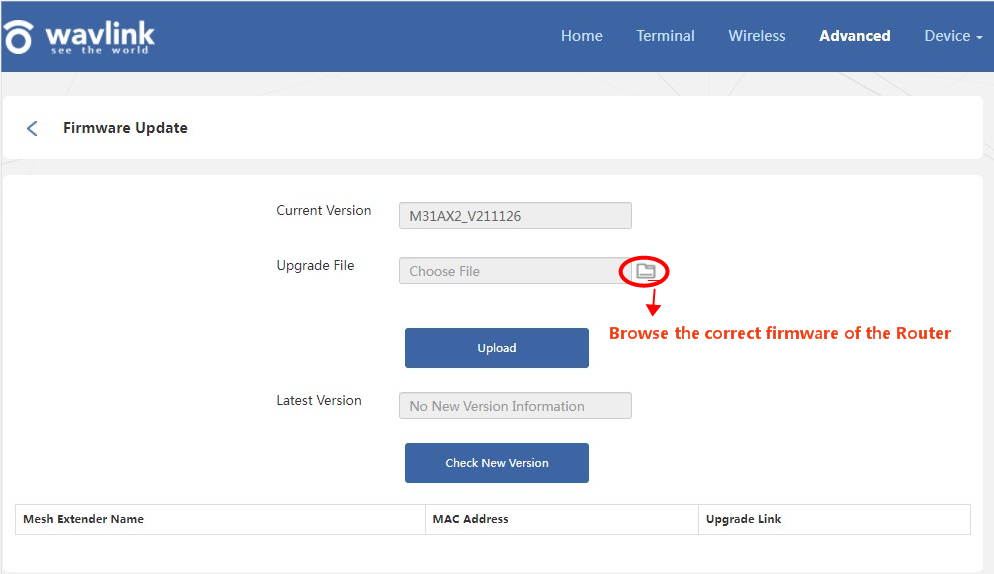
4. Press and hold the reset button of the router when the power is off, and then turn on the device till the firmware is uploaded successfully as shown below .
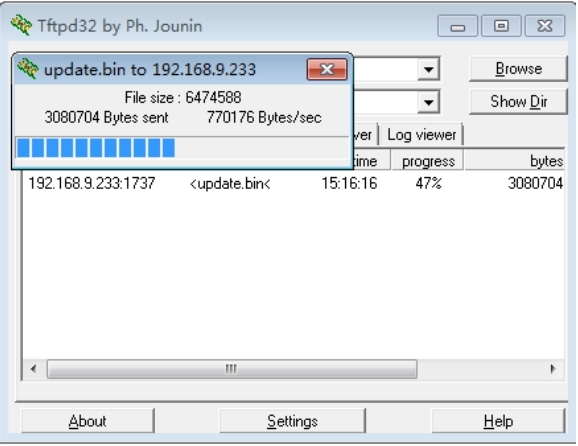
5. Remember to reset after successful upgrade and check if the version of the firmware had changed.
How much does a wifi extender cost? How Much Does a Backup Generator Cost?
Do I need to upgrade my router for Wi-Fi 6? (Including WiFi 6 Technical Features)
Troubleshooting Guide for Wavlink Extender: Fix Connectivity Issues
How far can I extender wifi connections
Choosing the Right WiFi Router: Buying Guide and Key Factors
WiFi Extender vs. Access Point: Which Solution is Better?
Get the Scoop First
Subscribe to our official website to receive exclusive first-hand news and stay up-to-date on our new product releases and promotions!

